![]() Click on any screen item for more information.
Click on any screen item for more information.
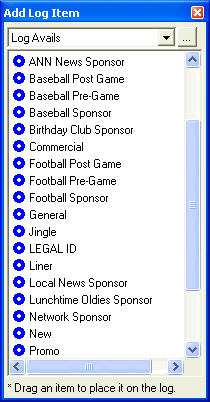
The Log Items Panel can either be anchored to the main Log Editor screen, or can be a floating dialog that you can position anywhere on your Windows desktop. The illustration shows it expanded to full size.
You can place any of the log items onto the current log using drag and drop. Just click on the log item you want and drag it to the log location you want. Adding log items to a log is very similar to adding log items to a template in the Log Template Editor.
The dropdown list at the top of the dialog lets you select the type of log event to work with:
![]() Log Avails displays a list of all defined avail types. When you drop an avail type into an existing AvailSet opens the Insert Avail Slot dialog. Dropping it outside an AvailSet opens the Insert AvailSet Dialog. When the list of Log Avails is displayed, click the button next to the Log Item Type field to open the Log Avail Setup dialog for the selected avail type.
Log Avails displays a list of all defined avail types. When you drop an avail type into an existing AvailSet opens the Insert Avail Slot dialog. Dropping it outside an AvailSet opens the Insert AvailSet Dialog. When the list of Log Avails is displayed, click the button next to the Log Item Type field to open the Log Avail Setup dialog for the selected avail type.
![]() Log Directives displays a list of all defined log directives. When you drop a log directive onto the log, you open the Insert Log Directive dialog, so you can specify a time for the directive. When the list of Log Directives is displayed, click the button next to the Log Item Type field to open the Log Directives Setup dialog for the selected Log Directive.
Log Directives displays a list of all defined log directives. When you drop a log directive onto the log, you open the Insert Log Directive dialog, so you can specify a time for the directive. When the list of Log Directives is displayed, click the button next to the Log Item Type field to open the Log Directives Setup dialog for the selected Log Directive.
![]() Log Events displays a list of all defined log events. When you drop an event onto the log, you open the Insert Log Event Dialog so you can specify a time for the event. When the list of Log Events is displayed, click the button next to the Log Item Type field to open the Log Events Setup dialog for the selected Log Event.
Log Events displays a list of all defined log events. When you drop an event onto the log, you open the Insert Log Event Dialog so you can specify a time for the event. When the list of Log Events is displayed, click the button next to the Log Item Type field to open the Log Events Setup dialog for the selected Log Event.
![]() Log Notes displays a list of all defined log notes. When you drop a log note onto the log, you open the Insert Log Note Dialog so you can specify a location. When the list of Log Notes is displayed, click the button next to the Log Item Type field to open the Log Notes Setup dialog for the selected note.
Log Notes displays a list of all defined log notes. When you drop a log note onto the log, you open the Insert Log Note Dialog so you can specify a location. When the list of Log Notes is displayed, click the button next to the Log Item Type field to open the Log Notes Setup dialog for the selected note.
![]() Log Templates displays a list of all defined templates. When you drop a template onto the log, you open the Template Merge Options dialog so you can control how the template merges into the log. When the list of templates is displayed, click the button next to the Log Item Type field to open the Log Template Editor.
Log Templates displays a list of all defined templates. When you drop a template onto the log, you open the Template Merge Options dialog so you can control how the template merges into the log. When the list of templates is displayed, click the button next to the Log Item Type field to open the Log Template Editor.