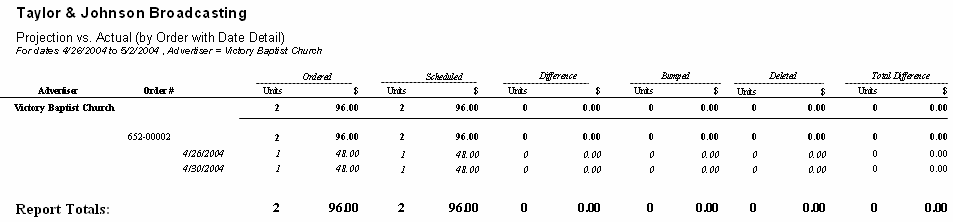Projections vs. Actual (by Order Date with Date Detail)
Use this report to compare what was ordered to what has scheduled for a particular date range to locate and/or correct discrepancies prior to billing.
This report looks strictly at orders that are running during the date range selected for the Ordered Column. Any revisions or cancellations made directly to orders will be reflected in that column. The report then compares what has been ordered to what has been scheduled. If the log date has not been accepted to billing, this column represents spots that are currently on the log. If the log date has been accepted to billing, then the report looks at the invoice to determine what spots have been scheduled. The report can be run at anytime for either online log days or accepted log days. The Bumped and Deleted columns look directly at the log to determine if any exist, even for accepted log days. There are two difference columns: Difference and Total Difference. The Difference column simply subtracts the scheduled column from the ordered column to show any discrepancies; the Total Difference column does the same thing except it also adds back any bumped or deleted spots to show an overall difference. If the discrepancy were only due to bumped or deleted spots, this total would be zero.
There are two versions of the report: Projection vs. Actual and Projection vs. Actual (Discrepancy Only). There are also 3 detail options: Advertiser, Order, or Date Detail. Date Detail is especially helpful when you need to see the exact dates the discrepancy is on. The regular report lists all activity for the period requested. The discrepancy only version only lists those items that have a discrepancy.
 IMPORTANT - On the discrepancy only version, the total amount ordered and scheduled may not represent the full amounts of the entire order because it is simply adding all of the dates with a discrepancy together omitting any dates that do not have a discrepancy.
IMPORTANT - On the discrepancy only version, the total amount ordered and scheduled may not represent the full amounts of the entire order because it is simply adding all of the dates with a discrepancy together omitting any dates that do not have a discrepancy.
This report makes an educated guess on the number of spots that have been ordered per day for MDS and MDS Extended orders. Because the order itself does not store the number of spots literally scheduled for a particular date (the order just tracks the number of spots allowed per week for MDS or for a particular date range for MDS Extended), the report must project what it sees as the mostly likely spot placement. This means that on a day-to-day basis, you might see discrepancies for a MDS order, for example, but as long as all of the spots run for the WEEK, there really is no discrepancy. If you have a lot of MDS orders, you should run the report always starting on a Monday and ending on a Sunday. This will ensure that the report can see entire weeks that have been ordered and scheduled giving you accurate results. As for MDS Extended, it works the same way, except you are not necessarily dealing with a weekly schedule; it would be the entire date range of the spot pattern. If you have any of those and it is showing discrepancies, you need to run the report for the entire ordered date range for that advertiser to see if a discrepancy truly exists for the overall schedule. MDS order numbers are marked with a "!". Orders entered as Daily Quantity do not have this issue.
Report Options
| Grouping Options |
Filter Options |
Other Options |
A/R Account Name
Agency
Income Account
Receivables Group
Salesperson
Station |
A/R Account
Advertiser
Agency
Income Account
Receivables Group
Salesperson
Statement Group
Station |
Report Style (Full/Discrepancies Only)
Include MDS - Yes/No
Include Packages - Yes/No
Show Bumped and Deleted (Yes/No) |
Sample Report
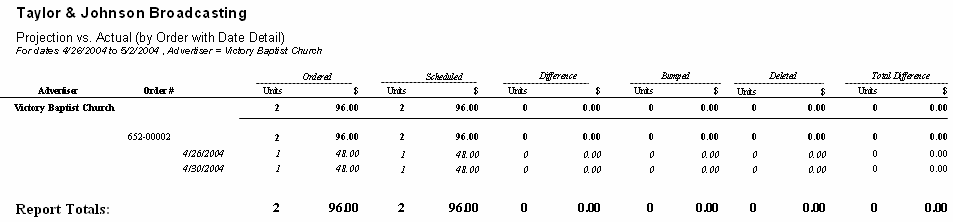
 IMPORTANT - On the discrepancy only version, the total amount ordered and scheduled may not represent the full amounts of the entire order because it is simply adding all of the dates with a discrepancy together omitting any dates that do not have a discrepancy.
IMPORTANT - On the discrepancy only version, the total amount ordered and scheduled may not represent the full amounts of the entire order because it is simply adding all of the dates with a discrepancy together omitting any dates that do not have a discrepancy.