![]() Click on any screen item for more information.
Click on any screen item for more information.
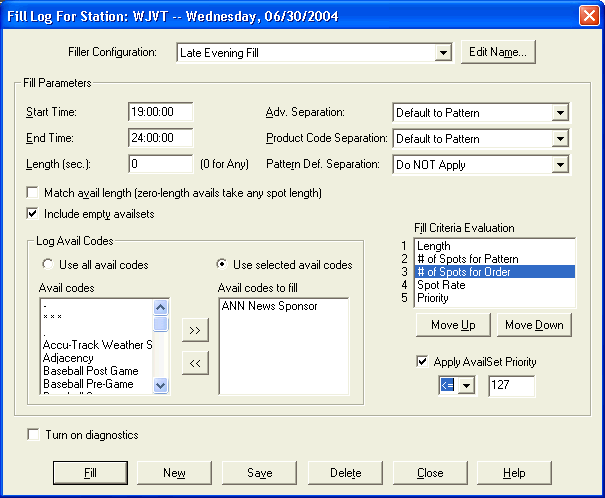
This dialog is accessed from the Filler Sub-Menu of the Log Editor’s Edit Menu. It is used to schedule Filler spots to an official log. If the log you are working on is not Official, this function will not be available. Using the options on this dialog, you can specify how you want to schedule Fillers by using a choice of Filler Configurations. You can further specify the time period, an exact filler length, and separation requirements.
This dialog both sets the parameters of the selected Fill Log Configuration and fills the log according to the settings of the selected configuration. You can change any of the settings for any Filler Configuration and then Save to store the settings. click New to create a new Configuration Name and create a new configuration. Use the Edit Name button to change the name of an existing configuration.
You can run the Fill scheduling option as many times as you want on the log using different or the same Configuration settings. For instance, you could run one Filler configuration in midday and another in the evening hours. It may require multiple Fill attempts to pack the log as tightly as possible. If you run Fill more than once, fill spots that were previously scheduled will not be altered. The only thing that can happen is that more Fill spots are placed.
It is possible for you to later bump Filler spots onto the bump list as long as the log is Official and it is the current day or an earlier calendar date. They will be present on the bump list and you can manually place them on the log anywhere you want or Delete them. If you make the log Unofficial, VT will remove all Filler spots whether they are on the log or the bump spot list. If you bump a Filler spot on a day beyond the current date, VT deletes the spot.
For more information, see the following topics:
![]() About Filler Spots
About Filler Spots