![]() Click on any screen item for more information.
Click on any screen item for more information.
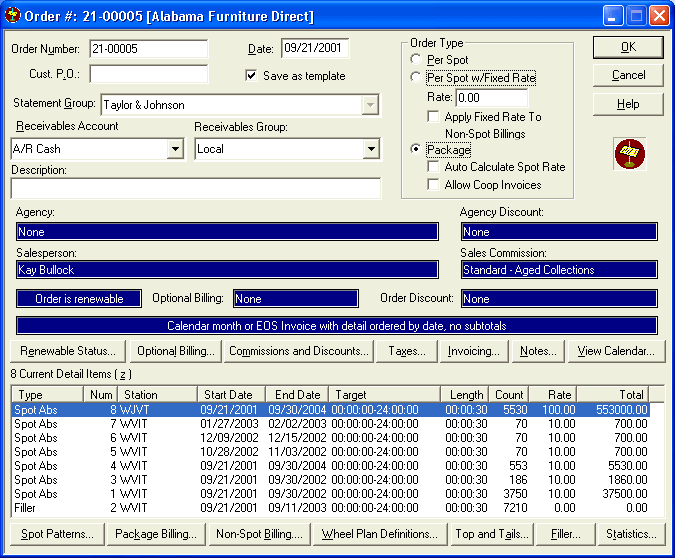
Every order has this main setup dialog where you enter general information. Selecting the appropriate button on the main dialog takes you to other dialogs to enter additional order information.
![]() TIP - Using TAB or the arrow keys is often faster than using the mouse in order entry. See Keyboard Commands for more information.
TIP - Using TAB or the arrow keys is often faster than using the mouse in order entry. See Keyboard Commands for more information.
When you finish entering an order, check it out rapidly by viewing the Statistics screen. If you have missed something, it should be apparent by checking the order totals and other information.
Once you are satisfied that the order is entered properly, exit the order entry screen and then print the order from the create/edit orders dialog. It is a good idea to look over the order listing and confirm that it is right. If not, change the order and print it again. Now that the order is checked and ready to go, store a copy of the order in an order book as a reference for you and other traffic users. Keeping a book of orders is a handy resource for everyone. If you change an order, re-print the order and store it as well as the original.
The order is automatically placed into the queue for scheduling unless approval is required or there is a Credit Policy problem. If approval is necessary, scheduling will only take place after the order has been approved by station personnel.