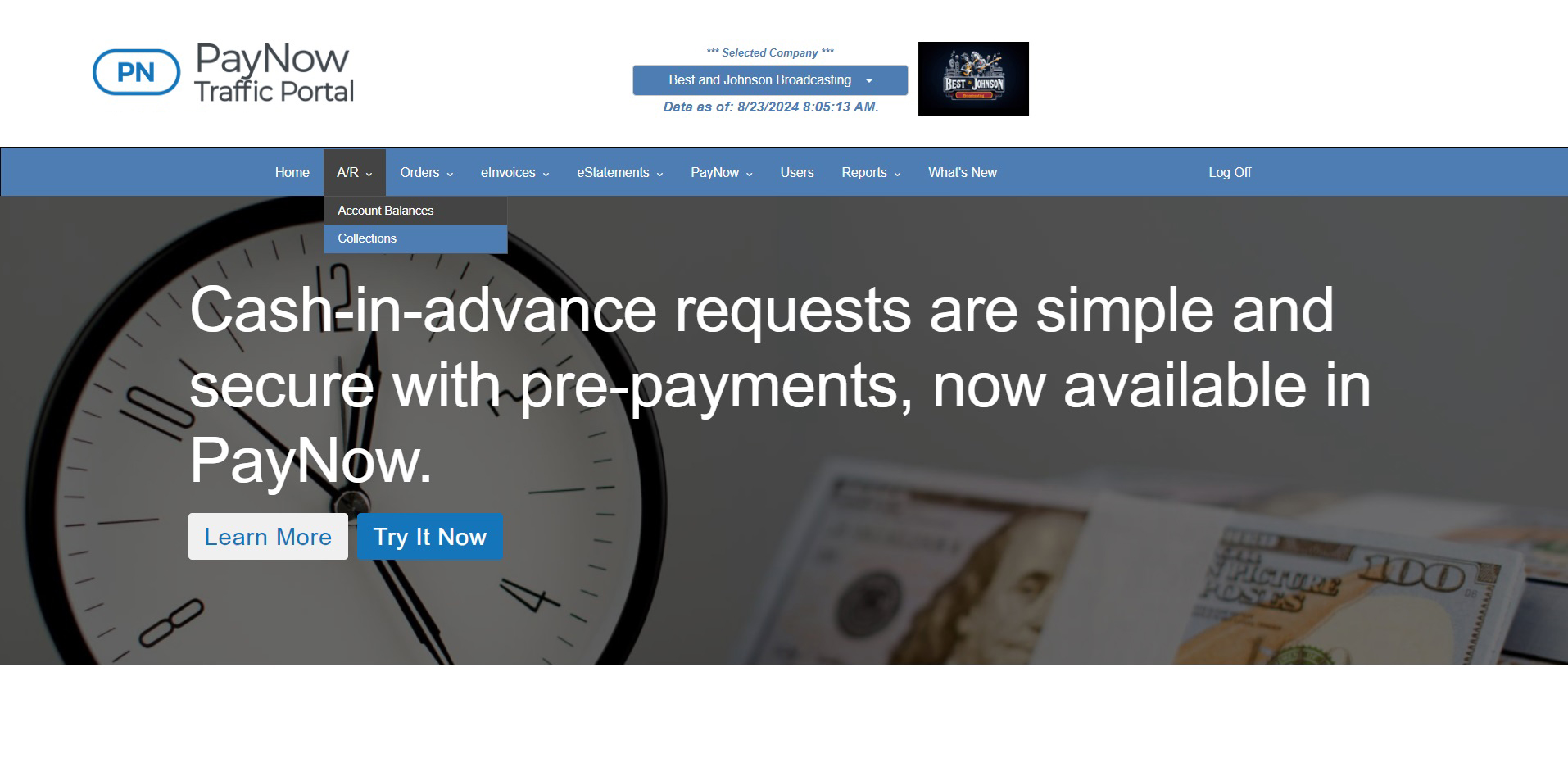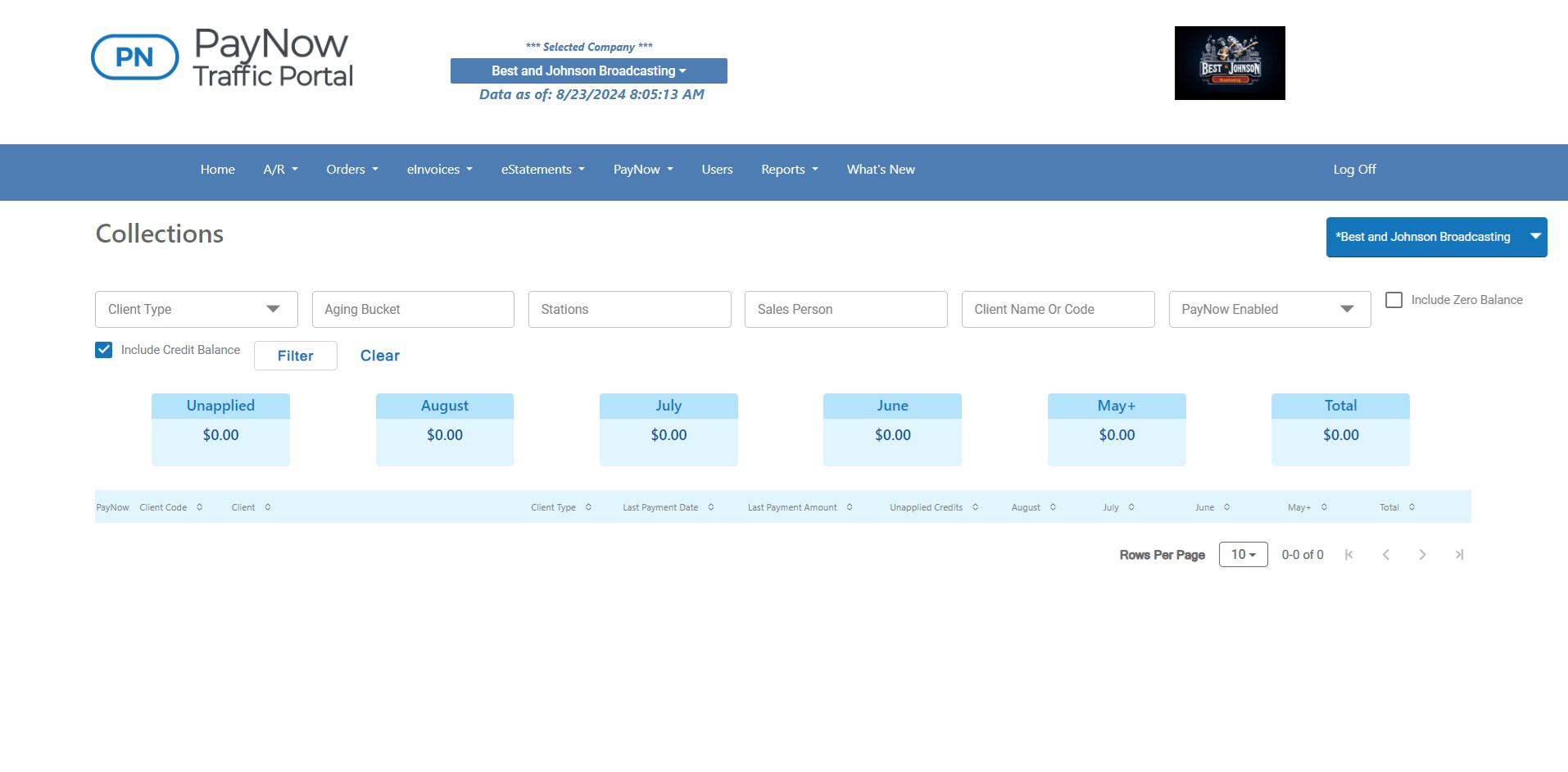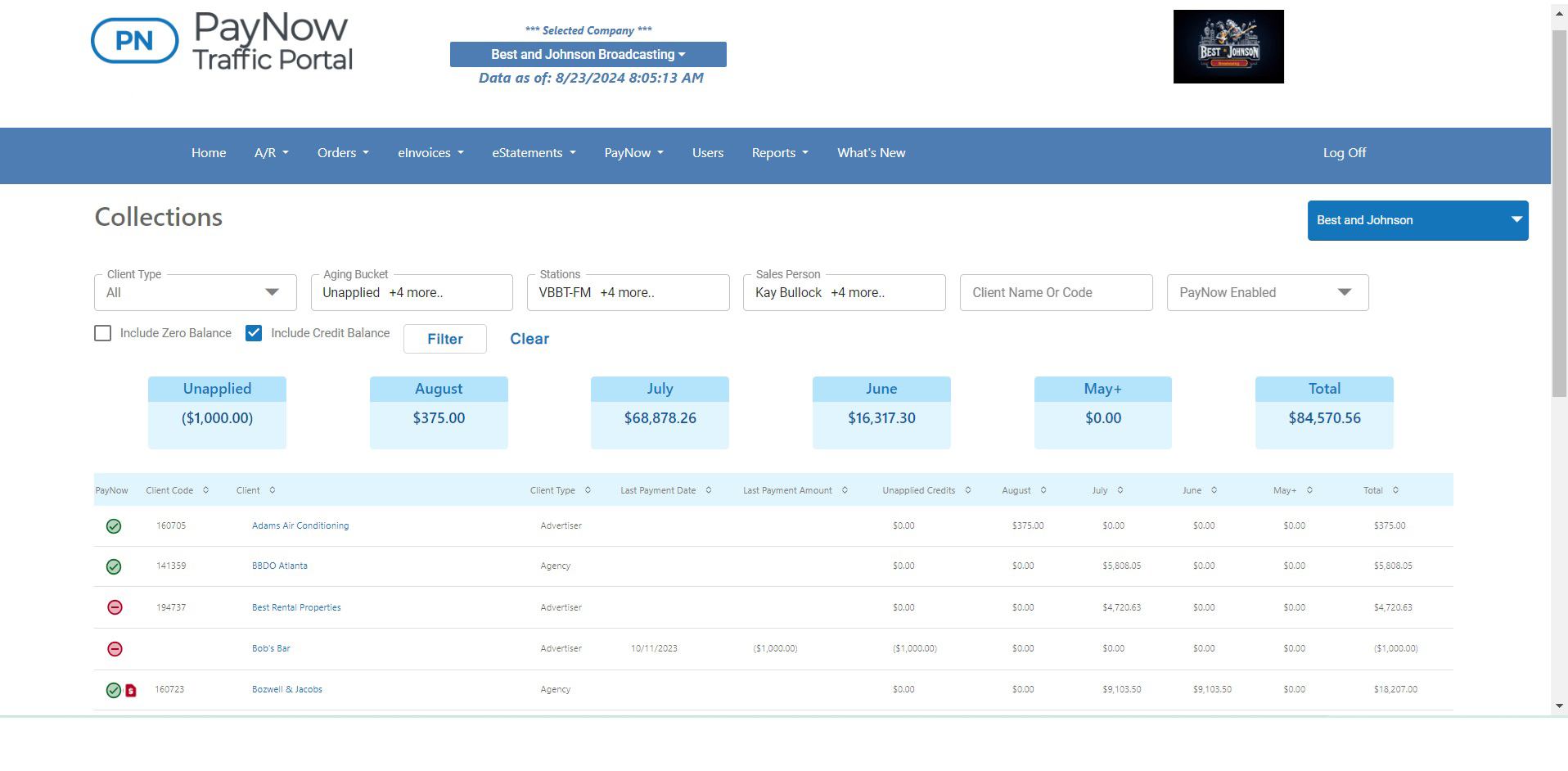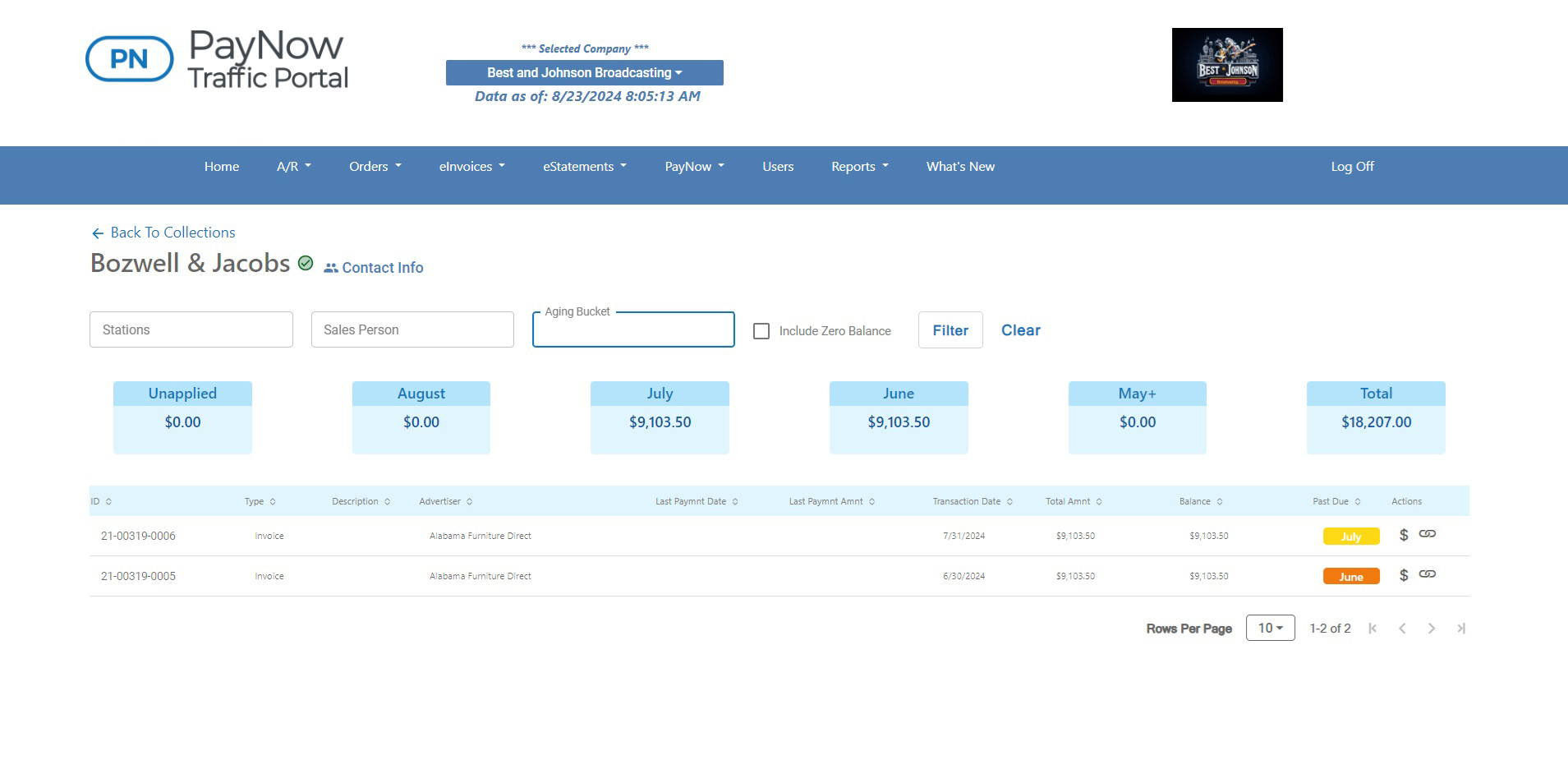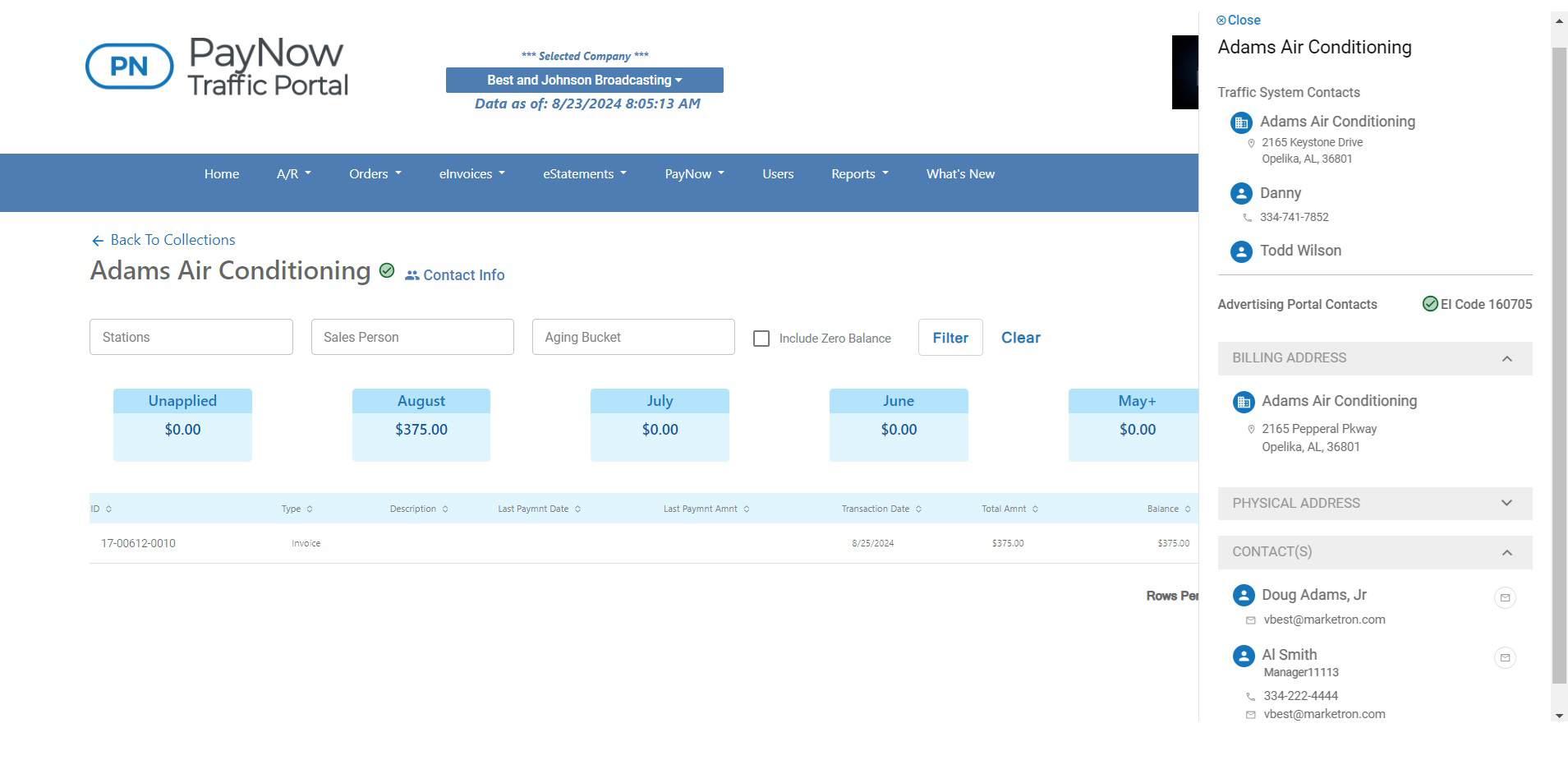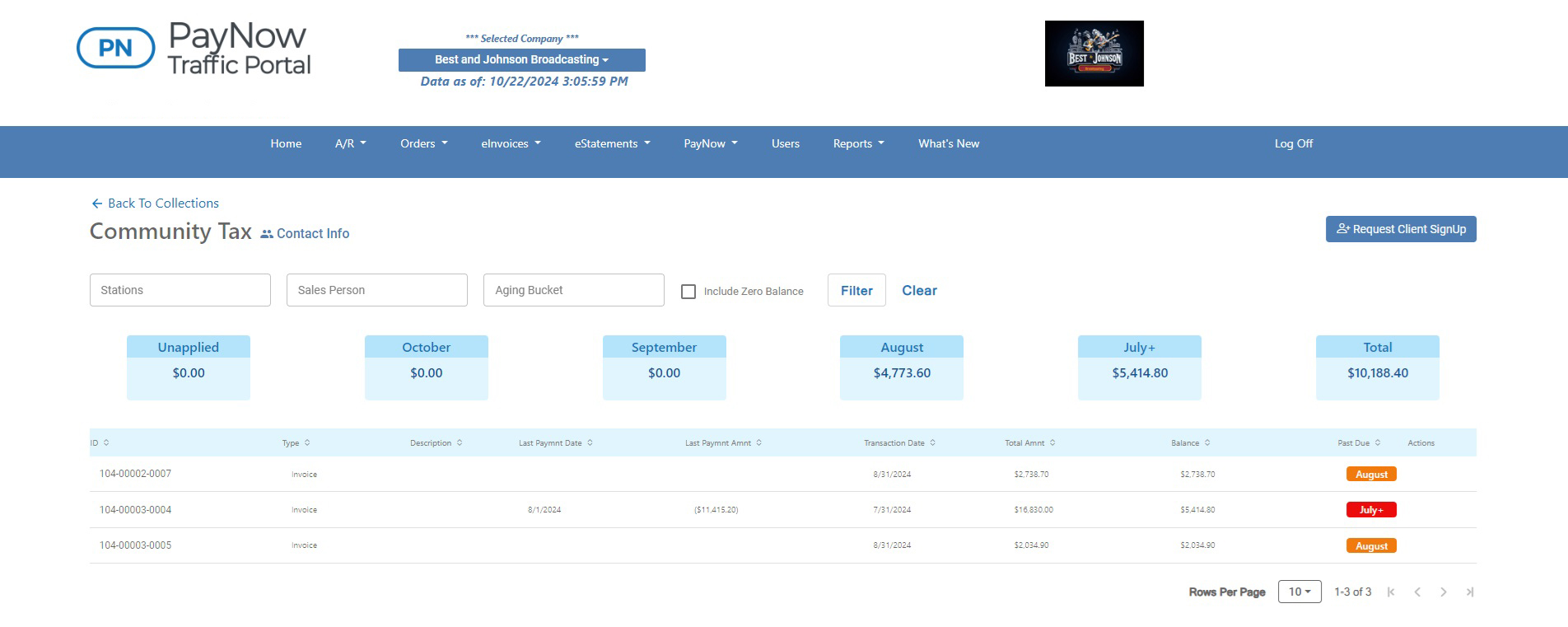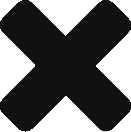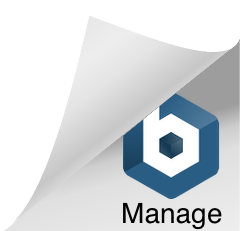AEs now have convenient access to outstanding balances for their accounts directly through the PayNow Traffic Portal, enhancing support for accounts receivable and collections management. Scroll down to see all the new features and functionality.
Note: RadioTraffic™ does not support functionality for station- or salesperson-level security, so RadioTraffic™ users can view A/R data for all stations and salespeople at their organization when using the collections tool.
Hover over each hotspot number to learn more.